COMMENTS.
I have yet to meet a blogger that doesn't appreciate comments. Even something as simple as "seriously" has a big impact on the author of the blog.
Last week, I showed you how to enable your comments, so that when you LEAVE a comment, the blog author has a chance to respond back to you personally. But how does that comment even get to their inbox? Well, it's pretty simple.
Once again, we're going to start in the blogger dashboard, this time, under the Settings tab. Beneath that, you'll find a navigation bar with a link to comments. Go there.
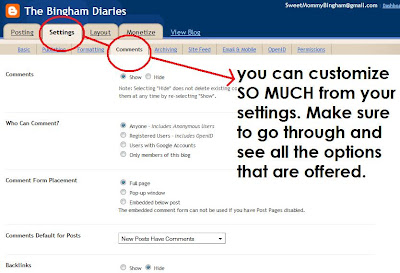 Once there, you have a lot of options available. You can add or remove a captcha. You can allow anonymous comments, or block them completely. You can turn on comment moderation, or make it so that comments left on posts older than a certain number of days have to be preapproved before they can post.
Once there, you have a lot of options available. You can add or remove a captcha. You can allow anonymous comments, or block them completely. You can turn on comment moderation, or make it so that comments left on posts older than a certain number of days have to be preapproved before they can post.If you keep scrolling down, you'll run into the Comment Form Message. The Comment Form Message is the message that appears above the comment box on your blog. You can add a message, or you can leave it blank. It's totally up to you.
Then scrolling farther down, you'll see Comment Notification Email. This is where you put your personal email address, then blogger will send the comments straight to your inbox, where, if the commentor's email is enabled, you will be able to reply back via email without having to hunt down any information!
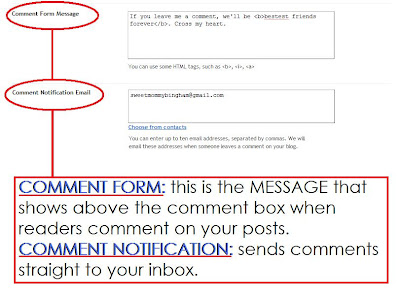
After you've made all your changes and personalized your settings, click SAVE and you're all set!
*****
MMB Readers: Is there a blogging question you've always had? Something that you just don't understand? Email mormonmommyblogs @ gmail.com with "Blogging Question" in the subject line. We're going to have a weekly feature to help you blog better. Help us help you. Thanks!




